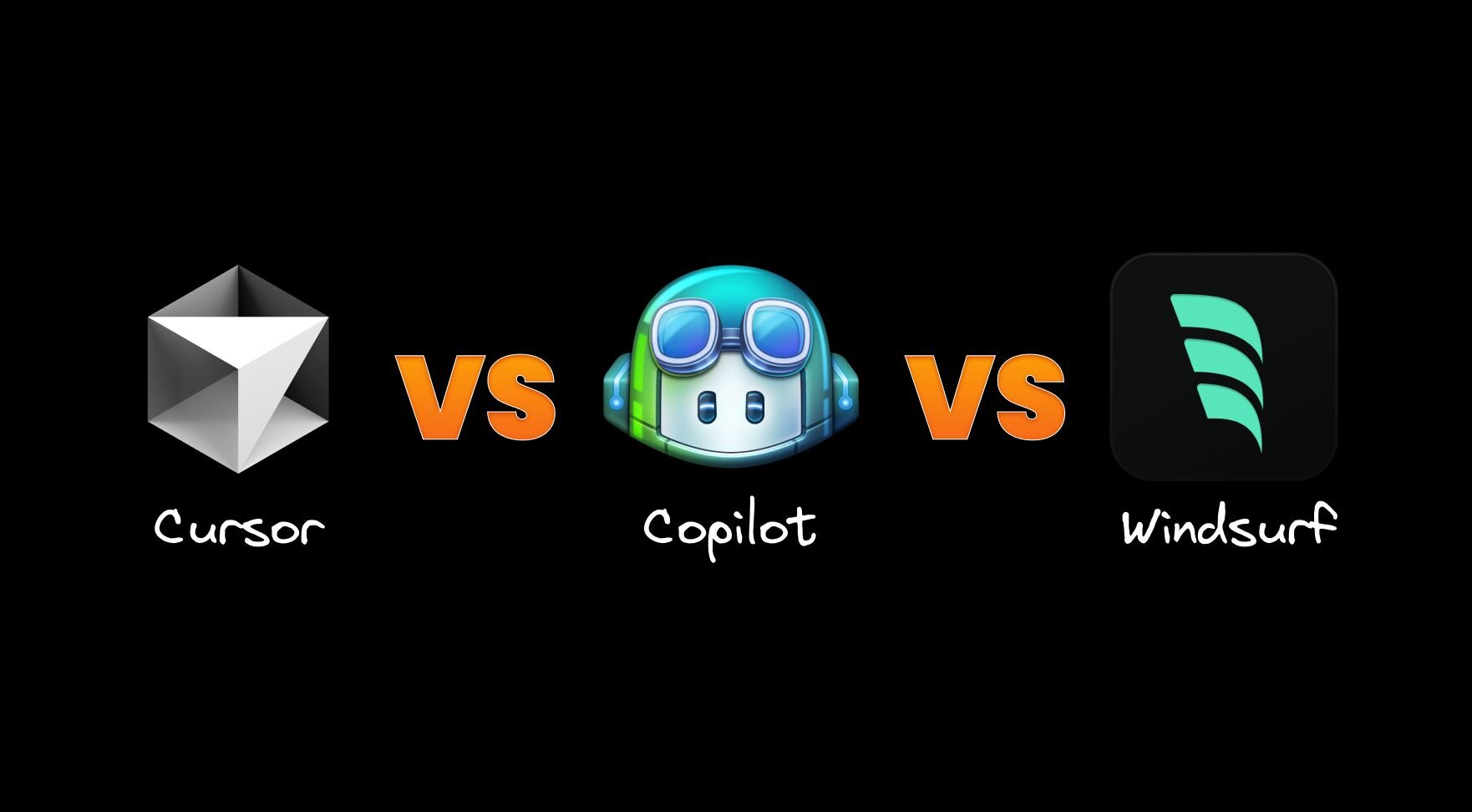2024 was a wild year for AI. We saw some mind-blowing advancements that pushed the boundaries of what we thought was possible. Now, as we're stepping into 2025, it's clear that AI isn't just a fancy add-on for developers —it's becoming an essential part of how we code. AI coding assistants have quickly evolved from "neat trick" to "how did I ever code without this?".
While there are several players in this space, let’s zoom in on three major contenders: GitHub Copilot (the OG), Cursor (the one pushing boundaries), and Windsurf (the fresh face that's turning heads). They're all trying to do one thing: make our lives as devs a bit easier.
After spending time with Copilot, Cursor, and Windsurf, I thought it would be helpful to break down how they stack up against each other. Whether you’re curious about trying them out or just want to know what all the fuss is about, stick around. We’re going to dig into the key features that matter to us as developers.
Cursor is an AI-powered code editor on steroids. It is a fork of Visual Studio Code, bringing advanced AI capabilities to a familiar interface.
Windsurf is an AI-powered IDE developed by Codeium. Similar to Cursor, it is built on top of Visual Studio Code.
GitHub Copilot is an AI coding assistant developed by GitHub in collaboration with OpenAI. It uses machine learning to generate code suggestions and complete tasks directly in your code editor (Visual Studio Code, Visual Studio, Vim/Neovim, JetBrains IDEs).
All three offer a range of features designed to enhance productivity and support developers. Let's dive into the specific features and see how they compare.
You know that feeling when you're typing and the IDE just gets what you're trying to do? That's what we're talking about here.
Cursor's tab completion is pretty wild. It'll suggest multiple lines of code, and it's looking at your whole project to make those suggestions. For TypeScript and Python files — when tab suggests an unimported symbol, Cursor will auto-import it to your current file. Plus, it even tries to guess where you're going to edit next.
Windsurf takes a dual approach to code completion. Its standard autocomplete suggests code as you type — tab to accept with Alt+] or Alt+[ for cycling through options. But the standout feature is Supercomplete, which predicts your next moves by analyzing code context before and after your cursor. It shows suggested changes in a diff box next to your code in the editor, and you press tab to accept these smarter suggestions.
Copilot's more focused on inline suggestions. Tab to accept, and you're off to the races. It often predicts the next logical line of code based on the developer's style, which can significantly speed up coding tasks.
Need options? Hit Alt+] or Alt+[ to cycle through different suggestions, or Ctrl+Enter to see multiple alternatives in a new tab.
This is where things get interesting. Imagine describing what you want your code to do, and boom — it's there.
Cursor has this thing called Composer that can create entire applications based on your description. It's looking at your whole project when it generates code, so it tries to match your style. You can access it with ⌘ + I.
For inline generation, boilerplate code and edits, you can use the ⌘ + K feature. Impressively, it can work with multiple programming languages within the same project, adapting its suggestions accordingly.
Similar to Cursor’s Composer, Windsurf has this thing called Cascade with a write mode. You can use it to generate new code or change existing stuff. What's neat is that it keeps track of what you're doing in real-time.
For instance, if you rename a variable, it'll catch that and help you update it everywhere else in your project. Just type continue and it'll do its thing. For inline generation, boilerplate code and edits, you can use the Codeium Command feature ⌘ + K .
Copilot's more about those inline suggestions, but Copilot Chat can handle bigger chunks of code if you ask it nicely. The CLI can also generate code if you describe what you want in plain English.
Sometimes you just need to ask a question. But is chatting with an AI actually helpful?
Cursor's chat (⌘ + L) is context-aware, so it knows what you're working on. You can also drag and drop folders into Chat to provide additional context and apply code suggestions right from the chat, which is neat. It even supports images for visual context.
Windsurf’s Cascade has a Chat mode (⌘ + L) that is designed specifically for asking questions about your codebase and exploring general coding principles. What sets it apart is its real-time awareness of your actions — no need to repeatedly explain your context.
It works with uploaded images (up to 1MB) when using GPT-4 or Claude 3.5 Sonnet, and includes Memories to persist context across conversations.
GitHub Copilot Chat is similar — you can ask it to explain code or suggest improvements. It's integrated right into VS Code, so it feels pretty seamless. They've been rolling out some new features lately, like better chat history, drag and & folders and ways to attach more context. But if you're already using Cursor, you might not find anything groundbreaking here.
Terminal work can be a pain, especially with complex commands.
Cursor extends its AI smarts to the terminal with ⌘ + K. It's pretty handy for translating vague ideas into actual commands. However, it hijacks the terminal's clear shortcut, which is just kind of annoying.
Simply press ⌘ + I in the terminal and describe what you want to do in plain English. You can express your intent naturally and let Codeium Command translate it into the correct command syntax.
Copilot's got a slick terminal integration that lets you just hit ⌘ + I, type what you want, and get the command you need. No need to be a bash wizard anymore — just describe what you want to do in plain English, hit enter, and you're good to go. The ⌘ + enter shortcut to run the suggested command is very handy.
This is a big one. Can these tools actually understand your whole project, or are they just looking at the current file?
Cursor's pretty impressive here. It looks at your entire codebase and project structure. You can even use @ symbols to reference specific parts of your project, like @Files, @Folders, @Code, and more.
Windsurf's got this thing called Cascade Memories that helps it remember stuff between sessions. So it's not starting from scratch every time you open your editor. Cascade also figures out what dev environment you're using, like what packages and tools you've got installed.
And if there are specific bits of code you want it to pay extra attention to, you can pin directories, files, repositories, or code context items — like functions or classes — as persistent context. Models reference these items for every suggestion, across Autocomplete, Chat, and Command.
Copilot's pretty smart about context too. It looks at your open files to figure out what's going on and can pick up cues from your imports, comments, and function names. Use # to reference files or use the Attach Context button to pick exactly what you want Copilot to consider.
Support for working across multiple files enables AI assistants to understand and modify complex project structures.
Cursor's Composer can make changes across your entire project, which is pretty powerful. It understands how different files and components relate to each other. Composer can generate files for an entire app at once. I’ve personally used the feature to refactor a single file into more organized files and folders.
Windsurf’s Cascade also offers multi-file edits through context awareness, tool integration, and iterative problem-solving. The developer experience with multi-file is very clean and something I liked more than Cursor’s.
Copilot's latest addition is its Edits feature. Just define your working set of files, describe what you want in plain English, and watch Copilot make changes across multiple files. You can review each change, accept what works, and iterate until you get it right.
In our testing, we found the feature to be surprisingly slow, sometimes getting stuck in infinite loading states or making incorrect file changes.
Pro tip: manually specify your files instead of relying on automatic detection — it's more work, but you'll get more reliable results.
This is about having an AI assistant that can take control of your editor – running commands, managing files, and handling project-wide tasks.
In Composer, press ⌘. and you've got yourself Cursor Agent, a super-powered AI assistant. It'll automatically grab context, run terminal commands, handle files, and even do semantic code search.
The catch? It only works with Claude models, and each operation counts against your quota. But when you need to get things done fast, it's an absolute game-changer.
Windsurf’s “Flow” technology allows the AI to maintain perfect sync with your workspace in real-time, enabling it to both assist and work independently on complex tasks without needing context updates. It's a more fluid way of collaborating with AI across your project.
Nothing quite like this in Copilot's toolkit yet. While Copilot Chat can handle some similar tasks, it doesn't have the same level of integrated project-wide assistance.
This is about compatibility with other AI tools like Visual Copilot.
To convert Figma designs to code, simply launch the Figma plugin, select the element or frame you want to convert, and click Export to Code. Copy the resulting command and paste it into the Cursor terminal. From there, you can instruct Cursor to add interactivity, animations, event handlers and other enhancements. It will generate all the necessary code based on your requirements.
Like Cursor, Windsurf also supports Figma-to-code conversion with Visual Copilot. After generating the conversion command in Figma, paste it into the Windsurf terminal. The AI will automatically detect the design patterns and suggest appropriate code implementations. You can then use Cascade to enhance the generated code with additional functionality.
VS Code with Copilot also supports design-to-code conversion. Simply paste the command in the terminal and instruct Copilot to enhance the generated code according to your requirements.
We all benefit from a fresh perspective sometimes. AI-powered code review can provide automated feedback on code quality, potential bugs, and adherence to best practices.
Cursor's new bug finder is pretty neat. It scans your code and branch changes against main, rating each potential bug it finds. One click and it'll fix things right in your editor. There's a catch though – you'll pay per click (we're talking a dollar or more each time).
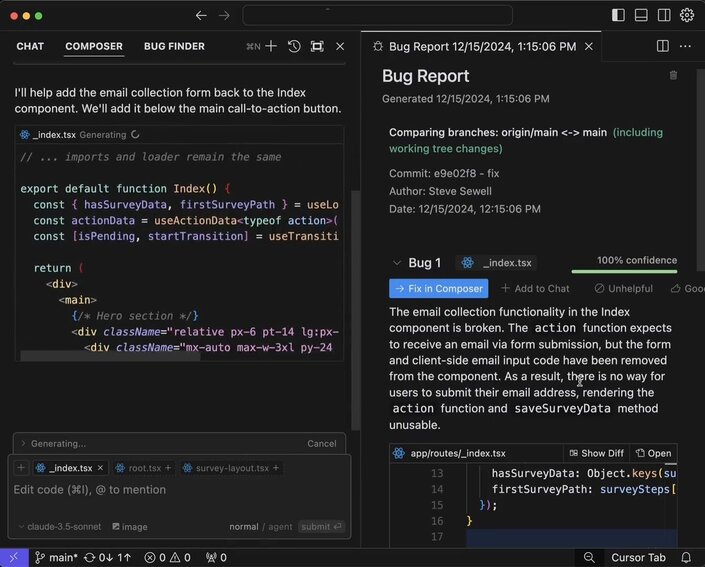
Windsurf doesn’t have a dedicated feature to review your code. However, you can use Cascade to pair program and identify and potential issues.
Copilot's just rolled out a code review feature that's pretty sweet (though still in limited release). Hit the review button in your Source Control tab, and it'll check your staged or unstaged changes. It drops suggestions right inline in your code that you can apply with one click. Skip what you don't like, accept what you do – simple as that.
One size doesn't fit all in coding. Can you bend these tools to fit your specific needs, or are you stuck with what they give you?
Cursor lets you set custom instructions through settings and .cursorrules files. You can tailor it to your project's specific needs. You can take this to the next level by using Cursor Notepads which allow you to create reusable contexts for your development workflow.
Cascade offers flexible customization through both global and workspace-specific rules. Global rules can be set via the global_rules.md file and apply across all workspaces. For project-specific customization, you can create a .windsurfrules file in your workspace.
Copilot supports custom instructions through a .github/copilot-instructions.md file, similar to Cursor's approach. This lets you specify your coding preferences and conventions, which Copilot will follow when generating code.
Let's see how these tools handle git commits.
AI-generated commit messages might not sound like much, but it saves me a couple of minutes every day and reduces the mental load of coming up with good commit messages. Now, Cursor does have this habit of being a bit...wordy with its commit messages. You can tweak that behavior by adding some instructions in the .cursorrules file.
Windsurf has no support for AI generated commit messages.
Copilot does this pretty nice by default. Just hit the auto-generate commit message button and you're good to go. I've found their messages to be cleaner and more concise compared to Cursor's, though you'll probably still want to give them a quick review before committing.
Nobody wants to switch between a bunch of tools.
Cursor is its own thing — it's built on top of VS Code, so it'll feel familiar if you're used to that.
Windsurf is in a similar boat. It’s built on top of VS Code and will feel familiar.
Copilot on the other hand integrates with various IDEs — VS Code, IntelliJ, Neovim. The CLI works in any terminal.
Cursor offers a range of models, including GPT-4o, o1, Claude 3.5 Sonnet, and their custom cursor-small model. You can choose based on what you need — speed or capability.
Cascade provides a Base Model (Llama 3.1 70B) for all users, optimized for speed and accuracy. Paying users get access to the Premier Model (Llama 3.1 405B) for highest performance, plus GPT-4 and Claude 3.5 Sonnet with image support. Models can be switched via the selection menu below chat.
Copilot has expanded its model offerings significantly. You can now choose between different models including Claude 3.5 Sonnet, o1, and GPT-4o. This flexibility lets you optimize for different tasks – whether you need quick code completions or more complex reasoning and understanding.
Let's talk money. How do their pricing models compare?
Cursor has a free Hobby tier with limited features, a Pro tier for $20/month, and a Business tier for $40/user/month.
Windsurf has a free tier with base model access, a Pro tier for $15/month, and a Pro Ultimate tier for $60/month.
Copilot now offers a free tier with limited features (like 12,000 completions per month), while Pro plans start at $10/month. For teams, there's Business at $19/user/month and Enterprise at $39/user/month.
After diving deep into both Cursor, Windsurf and GitHub Copilot, it's time to pick a champ. And drum roll, please...Cursor takes the crown, though Windsurf makes it a much closer race than you might expect.
Now, don't get me wrong, both Windsurf and Copilot are solid tools. Copilot is great for quick suggestions across different IDEs, and Windsurf impresses with its polished UI and intuitive workflow. Windsurf's Cascade feature even offers sophisticated real-time collaboration, comprehensive project understanding, and seamless context awareness that rivals Cursor's capabilities.
Here's why Cursor still edges out:
- Reliability: While both offer similar feature sets, Cursor consistently delivers more accurate and contextually relevant results.
- Power features: Small but significant additions like auto-generated commit messages and advanced bug finding capabilities give it an edge.
- Maturity: As a more established tool, Cursor has had time to iron out edge cases and optimize its workflows.
The gap between Cursor and Windsurf is narrow and closing fast. While Cursor wins for now based on slightly better overall results and stability, Windsurf's rapid development and polished experience make it a compelling alternative that could easily take the lead with a few refinements. If you want to really push the boundaries of what AI can do for your coding, Cursor is where it's at.
Of course, the best tool is the one that works for you. So give them all a spin if you can. But if you're asking me? Cursor's still the one to beat right now — just by a smaller margin than you might think.
If you enjoyed this post, you might also like: