Use the style tab to define the layout of your page, modify typography, add spacing around images and blocks, and much more.
- Select a block on the page to view it's style within the Style tab
- Adjust spacing, size, and decorative properties for blocks
- Add custom CSS classes or specific CSS rules as needed.
After selecting a block within the Visual Editor, select the Style tab.
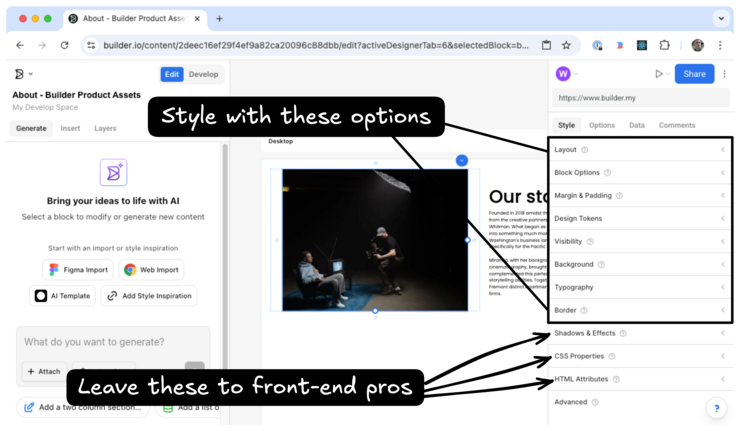
There are several panels within the Style tab, each of which can affect the chosen block:
- Layout: Set the width and height of blocks, as well as its position on the page or relative to the containing block.
- Block options: This option only appears for certain blocks, like images. Perform actions specific to that block, such as choosing the image for an image block.
- Margin and padding: Adjust the spacing around a block.
- Design tokens: Make use of your design tokens within your content entry. For more details, see Design tokens.
- Visibility: Hide blocks on specific devices.
- Background: Choose background colors and images.
- Typography: Select fonts, text color, weight, and more to do with text.
- Border: Set a block's border color and style.
- Shadows and effects: Add text add box shadows to your block.
The final three panels are relevant only for those with additional front-end development knowledge.
- CSS properties: Add specific CSS rules to your block.
- HTML attributes: Define the specific HTML element to use for your block. Additionally, add attributes to the HTML that will be generated from the block such as
id. - Advanced: In this panel, add specific CSS classes to your block or access the unique Builder ID that will be generated for this block.
Instead of designing your content entries from scratch, import designs directly from Figma to Builder and then tweak as necessary. For more details, see Builder Figma plugin.



