Section Models are the paradigm, or pattern, that defines what a Section is. When you make a Section content entry in the Content section of Builder, Builder uses the chosen Section model to create that Section content entry.
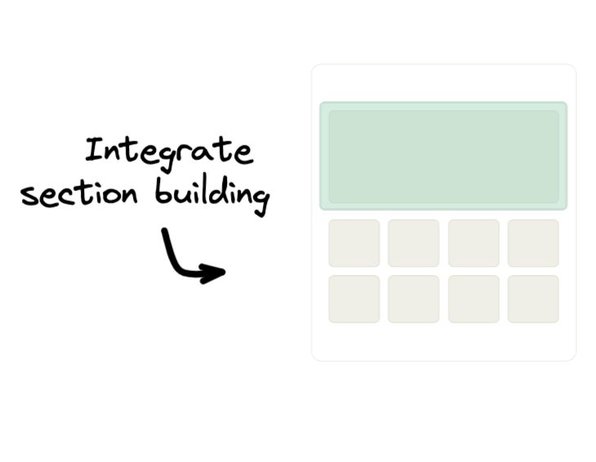
Integrate Builder Sections with your codebase
When you integrate, non-coding team members can create as many Sections as they need for iterating, testing, targeting, and scheduling—leaving developers free to focus on the code.
Integrate Section Building
A Section model describes a portion of a Page that your teammates can use in the Visual Editor. Use Section models to define editable parts of Pages, such as:
- Announcement bars
- Marketing sections on collection pages
- Heroes
- Blog posts
Like Pages, you edit Sections in the Visual Editor's drag-and-drop interface. Unlike Pages, however, a URL is optional for Sections.
And just like Page and Data models, Section models also support structured data fields.
The following image outlines an Add Block area of a Page. This area, a Section, is only a part of the Page.
With Sections, you can create your Section and then use targeting and querying to make it display in the right place at the right time. For more information, refer to Targeting Content and Scheduling Content.
To view the details of a Section model in a Space, do the following:
- Go to the Models section of the Builder UI.
- Select the Section model.
From within the Section model, you can edit and add fields. For details on fields in models, refer to Custom Fields.
The following video demonstrates the above steps for locating and opening a model. In this example, the Section model is named Blog article.
You can create Section models for any area of a Page. Section models are perfect for variations and iterating and you can create as many as you like.
To create and use a Section model:
- Go the the Models section of the Builder UI.
- Click the + Create Model button.
- Choose Section.
- In the Model Display name field, enter the name you'd like this model to have when listed in the Models section of Builder. You can edit this later if you change your mind.
- Name the model and fill out the Model Description field.
- Click Create.
- Add any needed custom fields.
- Click Save.
To use the new Section model, integrate with your codebase and then your teammates can create content entries in the Visual Editor.
The following video shows how to create an example Blog article Section model then shows how to use the new model to create a content entry:
Models are a foundational part of Builder that you can customize to countless use cases. For more information on what you can do with models, refer to the following documentation:
- Using Custom Fields: You can edit or create many kinds of custom fields on models with a variety of types.
- Targeting: Deliver specific content to the right people.
- Scheduling: Publish your content at the right time.
- Live Previewing Data Models and Custom Fields: Preview data and custom fields in your Sections.


