An Organization is the top-most entity in Builder and contains users and Spaces.
Builder creates your first Organization automatically the first time you sign in.
To view or edit account details for your Organization, go to the Organization's Settings. With Admin permissions, you can:
- Edit the name of an Organization
- Edit and view billing information
- Access private key information
- View invoices
- Manage users
The following image is a screenshot of the Organization-level Settings, which features the Organization tab with account information and users, as well as the My Profile tab, which includes information about the name of the Organization and user account info. This document discusses each section in detail.
Organizations contain Spaces. This means that you can access high-level data about a Space or create new a Space from within your Organization.
To view all the spaces in an Organization, along with the number of users, bandwidth, and Visual Views for those Spaces:
- Go to the Organization's Spaces tab.
- To optionally filter data on the available spaces, click the three dots at the upper right and select a month and year.
- To create a new Space within this Organization, click the + New Space button. Each space will have separate content, separate models, and separate Public API Keys.
You can also create a new Space by going to your Organization using the fly-out menu. Under your Organization, click + New Space.
The video below shows creating a new Space called My New Space :
To remove a Space from an Organization, you must archive that Space. Visit the Archiving a Space instructions in Managing Spaces.
To manage payment and billing information for your Organization:
- Go to the Organization Settings.
- To the right of Payment, click Add Payment Info to add a credit card or Update Billing Info as required.
Self-Service customers can pay for the subscription with American Express, MasterCard, and Visa credit cards. Enterprise customers have the option of paying with ACH or wire transfer.
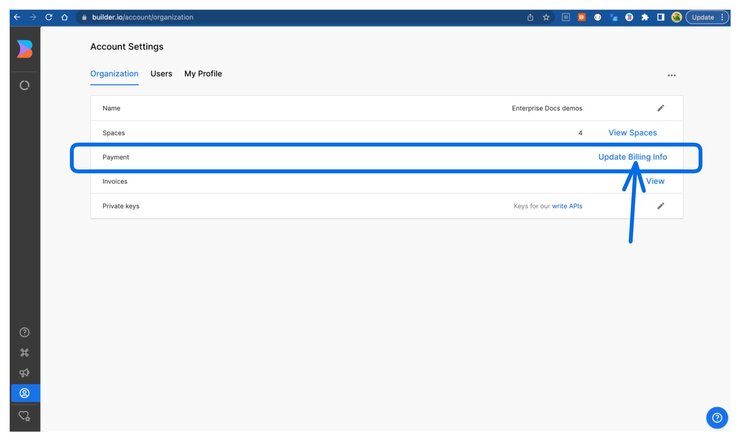
To view invoices, or billing history, for your Organization:
- Go to the Organization Settings.
- To the right of Invoices, click View.
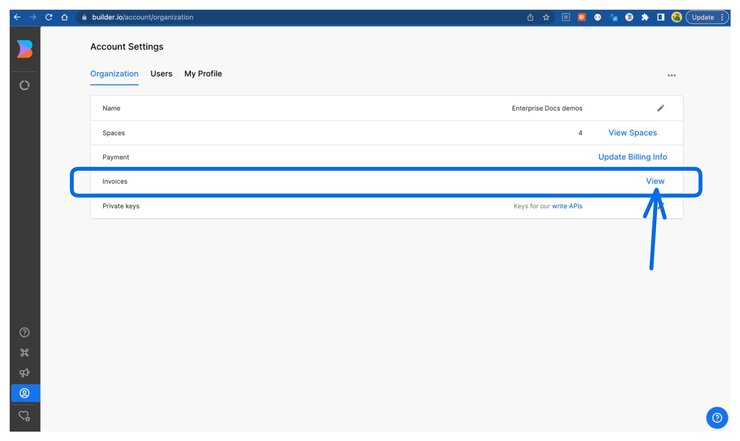
Enterprise plans
If you need to change payment methods or access invoices, contact finance@builder.io.
Builder invoices for Shopify app users
You can find billing and invoices through Shopify's billing platform. Review your Shopify invoice to see any Builder charges.
Legacy plans
For older accounts on legacy self-serve plans that only have a single space, you can see invoices within the Space Settings.
To update your billing and tax information — such as Tax ID or Tax Type — for your Organization:
- Go to the Organization Settings.
- On the Payment line, click Update Billing Info.
Private API Keys help you keep certain content private. For detailed information on Private API Keys, see the Managing Private API Keys section of Using Builder API Keys.
You must have users at the Organization level as well as in the Space they work in. Set up your users in this order:
- Set up your users in the Organization.
- Set up your users in the Space you want them to access.
For detailed instructions, see Managing Users.
Viewing the contents of the Insights tab for an Organization is an add-on feature available on the Enterprise plan.
When this feature is enabled, Admins can access data such as who the most active users are, which, for example, can inform re-allocating user licenses based on activity.
Admins for the Organization have access to the Organization Insights, accessible from the Builder left sidebar. Organization Insights show you, by Space:
- User names
- User e-mail addresses
- User role
- Last sign-in date
- Creation date
- Last refresh date
If you need to delete an Organization, contact us.
To learn more about what's inside an Organization, see Roles and Permissions, Settings, and Spaces.
If you want to jump right in, visit Popular Tutorials.



