Localize your Builder content with the Crowdin plugin. Crowdin is a cloud-based localization platform featuring automation that simplifies your team's localization management by handling all your multilingual content with an automated process.
You can use either of Crowdin's two products with Builder:
- crowdin.com: for individuals and small teams
- Crowdin Enterprise: for companies and large organizations
Make sure you have the following:
- A Crowdin account with a project
- An integrated Builder app with localization set up
- A Builder Growth plan or Enterprise plan

If you only need one manager, use Crowdin's Pro Plan. For multiple managers, use the Team, Team+, or Business Plan.
Unlike most of the other Builder localization plugins, the Crowdin configuration is handled almost entirely in Crowdin. To set up localization with Crowdin and Builder:
- Go Crowdin's Builder app.
- Click Install.
- Login with Crowdin or create a Crowdin account.
- In the Crowdin project section, select Source and Target languages.
- If this is a new project, click Create.
- In the Setup integration section, enter your Private API Key and Public API Key.
- Click Login with Builder.io. If you get a Crowdin error that your Builder account can't be configured for localization. Make sure your Builder account is a Growth plan or above and that you've configured your integrated Builder app to support localization. For setup instructions, visit the Builder Localization documentation.
- Configure the integration by clicking Settings and choosing the source language and saving the language mapping.
- Click Save to close the Settings modal.
- Back in the main section of the Setup integration section, select the content you'd like to translate.
- Click Sync to Crowdin.
- The left now displays all the pages you have synced.
- Click Buy Translations to complete the integration setup. In this way, you can fine-tune your integration, invite your translation agency, or purchase translations from Crowdin Language Services.
The following interactive video (click to go through the demo) of this process is kindly shared by the Crowdin team:
Now your continuous localization for Builder is fully set up. To access it in the future, find it in your Crowdin project Integrations section, as in the following screenshot.
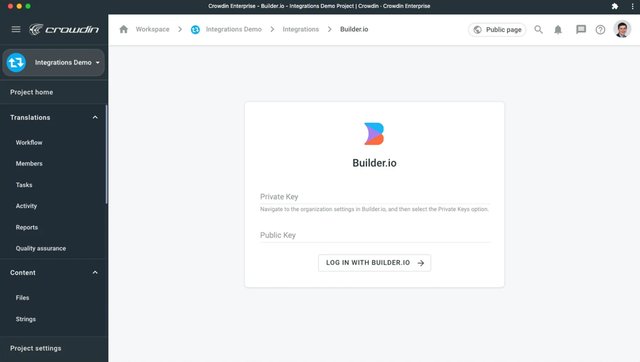
With Crowdin, you can choose manual or automatic synchronization.
To get Builder content into Crowdin for translation:
- In the Integrations section of your Crowdin project, choose the files you want to translate in the right panel in the Builder.io section.
- Click Sync to Crowdin.
To send translations to Builder.io from Crowdin:
- In the Integrations section of your Crowdin project, select the files you want to sync with Builder.io in the left section.
- Click Sync to Builder.io.
The following screenshot is of the Integrations section in Crowdin. On the left is a list of files that are synced to Builder. On the right are files that are synced to Crowdin.
To automatically bring content into Crowdin for translation from Builder.io:
- In your Crowdin project, select the files and click Scheduled Sync in the right panel in the Builder.io integration.
- The file you choose will be transferred at a set time—once a day, week, or month by default.
- The same button exports translated files from Crowdin to Builder.io. These translated files are in the Crowdin left panel.
To deactivate this function in Crowdin, click Disable Sync.
For more information, visit Introduction to Localization with Builder.



