Let's be honest about the current state of design-to-code tools:
- They generate generic code that doesn't match how you code
- You end up rewriting everything anyway
- When designs change, you're back to square one
- The "prototypes" AI can create are ultimately throwaway code
After watching countless developers waste hours implementing Figma designs manually, we asked: What if the tool actually understood your codebase?
So we built a CLI tool that does exactly that.
The Visual Copilot CLI automatically integrates Figma designs directly into your codebase, generating code that fits perfectly with the rest of your existing code.
You no longer need to spend tons of time massaging AI generated code to work within your codebase.
Typically, integrating design-generated code is time-consuming because:
- You're forced to replace generic components with your actual component library
- You need to convert arbitrary style values to your custom CSS variables
- You have to manually copy code into the right files and folders in your project
- You must add framework-specific syntax like "use client" directives in Next.js
Our CLI solves these pain points by understanding both the design and your codebase, creating a seamless bridge between the two.
Traditional prototype solutions let you create interactive demos, but there's always a crucial problem: when it's time to move to production, you throw away the prototype code and start over. The prototype and production codebases remain disconnected islands.
Visual Copilot bridges this gap by making your prototype code production-ready from the start. Build fully functional prototypes in our Visual Development Platform, then use our CLI to seamlessly integrate that same code into your production environment—properly formatted to match your existing codebase, component library, and coding standards.
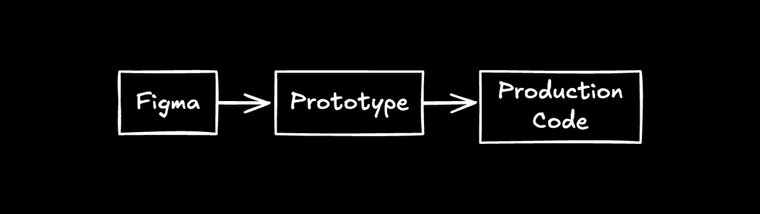
- Create designs in Figma
- Build interactive prototypes in our Visual Development Platform
- Use the CLI to integrate the same code into your production environment
This approach eliminates the prototype/production divide, accelerating your development cycle.
Our CLI doesn't just generate generic code from designs—it creates code that matches your tech stack, follows your coding patterns, reuses your components, and integrates seamlessly into your codebase.
Perhaps the most valuable feature is that your code updates with surgical precision when designs change. This works whether the original code was generated by our CLI or hand-written by your team.
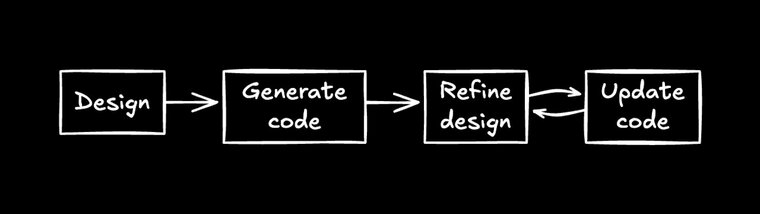
- Designer creates in Figma
- Generate production-ready code
- Designer refines the design
- Code updates automatically with our sync feature
This eliminates hours of manual updates whenever designs evolve.
The CLI automatically analyzes your codebase to understand:
- Your tech stack (React, Next.js, Vue, etc.)
- Your styling approach (Tailwind, CSS Modules, styled-components)
- Your project structure and component organization
No configuration files, no manual setup—it just works.
Unlike other tools that dump generic files into a folder, our CLI understands your project architecture:
- Need to add a new page? It knows where pages live in your Next.js App Router or Remix setup
- Building a new component? It places it correctly in your component hierarchy
- Adding a form? It integrates with your existing form library and validation patterns
The CLI methodically plans its integration strategy—replacing generic colors with your specific tokens, determining where framework-specific code like "use client" directives belong, and mapping design elements to your existing components—all before generating a single line of code.
The CLI scans your existing components and automatically reuses them rather than creating duplicates:
- Button already exists? It'll use your Button component with the right props
- Custom input fields? It knows how to integrate with them
- Design system components? It'll leverage them without you having to map anything
While the CLI automatically detects and reuses your components in many cases, the real power comes from the ability to define precise mapping functions which gives you deterministic guarantees about how components convert.
The generated code looks like it was written by your team because it analyzes and adopts your coding patterns:
- Uses the same naming conventions you do
- Follows your formatting preferences
- Leverages the libraries and hooks you already use
- Structures components in your preferred pattern
There's currently a spectrum of design-to-code solutions, each with different tradeoffs:
Traditional design-to-code tools require extensive setup. They can give you some design precision but not high-quality code that integrates with or matches your existing codebase.
AI tools with screenshot capabilities (like Cursor with screenshots) can work out of the box, which is great, but they aren't as precise or purpose-built. They lack the customization needed for production code.
Our CLI is different because it doesn't just generate code—it generates YOUR code in YOUR style using YOUR components.
MCP servers are awesome for quickly turning designs into functional code. They're particularly good when:
- You need a quick prototype
- You're working with simple components
- You don't need precise design system integration
This works great for many scenarios but has limitations for production code:
- It's rough and approximate - not precise
- It provides limited control over the output
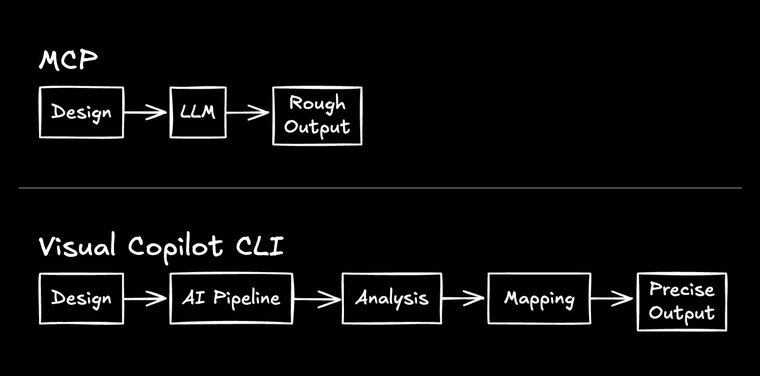
Our approach combines LLMs with custom models and heuristics for more precise, controllable output. When you need code that truly integrates with your existing codebase, component library, and coding patterns, this specialized approach offers advantages that a pure LLM approach cannot.
Getting started with Visual Copilot CLI is straightforward:
- Open the Visual Copilot plugin in Figma
- Select the design you want to convert
- Click "Export Design"
From there, you have two options:
- Open your design in our Visual Development Platform
- Create and test interactive prototypes
- When you're ready for production, use the CLI to integrate with your codebase
- Copy the generated CLI command to your terminal
- Follow the prompts to customize your code and watch as the plugin automatically adds it to your project
The gap between design and code has always been one of development's biggest time sinks. With our Visual Copilot CLI, that gap is finally closed.
No more generic code that doesn't match your codebase. No more throwaway prototypes. No more tedious manual implementation.
Just beautiful, functional code that integrates seamlessly with your existing codebase—code that updates when designs change, so your implementation can evolve alongside your product.
Builder.io visually edits code, uses your design system, and sends pull requests.
Builder.io visually edits code, uses your design system, and sends pull requests.



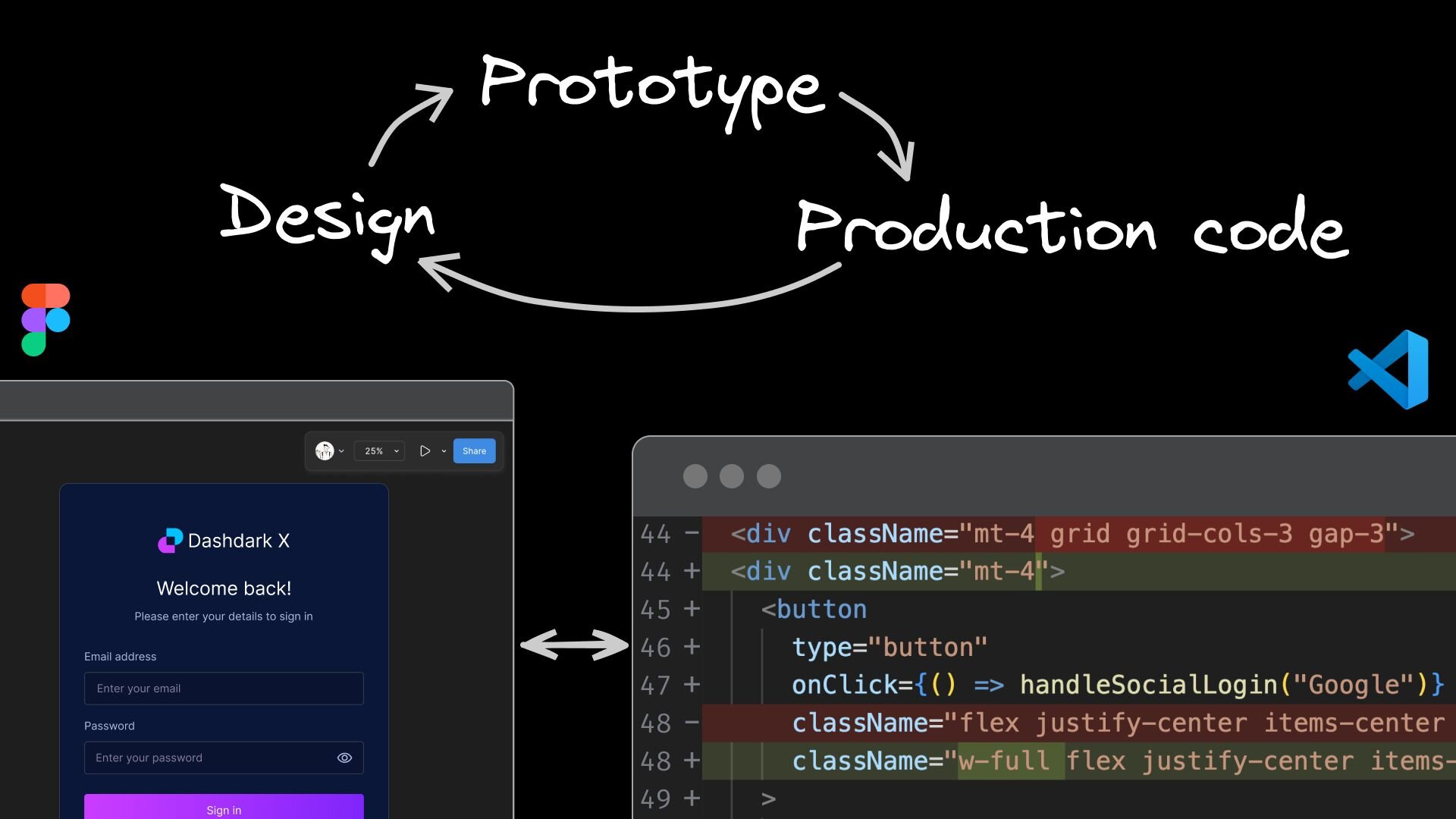
 Connect a Repo
Connect a Repo











